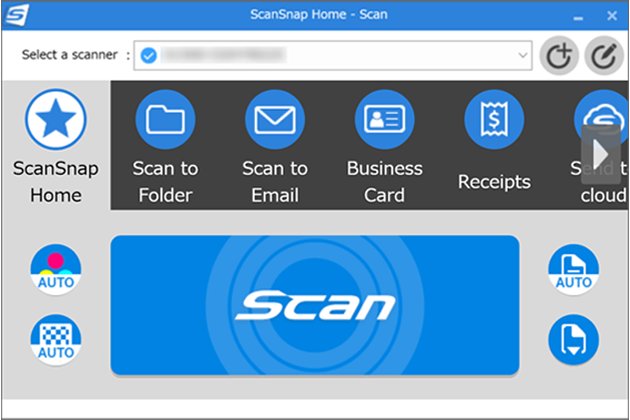Scansnap Software: Tips and Tricks for Seamless Scanning Experience
Introduction to Scansnap Software
In today’s fast-paced world, efficiency is key, and that’s where Scansnap software comes in. If you’re looking to streamline your document management process, you’ve landed on the right page. This powerful tool transforms how we handle paper documents, making digitization a breeze.
Imagine scanning piles of paperwork with just a few clicks while keeping everything organized at your fingertips. Whether you’re a busy professional or someone simply looking to declutter their physical space, Scansnap offers features that cater to all needs. In this post, we’ll explore tips and tricks to enhance your experience with Scansnap software—ensuring you make the most out of every scan. Ready to unlock its full potential? Let’s dive in!
Top Features of Scansnap Software
Scansnap software is packed with features designed to enhance your scanning experience. One of its standout attributes is the ability to convert scanned documents into searchable PDFs. This function makes it incredibly easy to locate important files later on.
Another impressive feature is automatic document feeding, which allows you to scan multiple pages without any manual intervention. Simply load your documents and let the software handle the rest.
The OCR (Optical Character Recognition) capability takes efficiency a step further by transforming text images into editable formats. You can easily extract and modify information as needed.
Additionally, Scansnap offers cloud integration options, enabling seamless uploads directly to services like Google Drive or Dropbox. This ensures that your files are accessible from anywhere at any time.
Its user-friendly interface simplifies navigation for both beginners and seasoned users alike, making scanning tasks stress-free.
Tips for Organizing and Managing Scanned Documents
Organizing scanned documents can feel overwhelming, but a few simple strategies make it easier. Start by creating a clear folder structure on your computer. Use categories that make sense to you—like receipts, contracts, and personal documents.
Naming files consistently is crucial. Include dates and descriptive keywords in the filename for quick searches later. For instance, instead of “Document1,” try “2023-09_Invoice_SoftwareCompany.”
Consider using tags or labels if your software supports them. This allows for cross-referencing without duplicating files.
Regularly back up your organized folders to cloud storage or an external drive. You’ll avoid losing important documents due to hardware failures.
Schedule routine reviews of your digital library. Discard outdated or unnecessary files to maintain a clutter-free environment that’s easy to navigate when you need something quickly.
Tricks for Efficient and Quick Scanning
To streamline your scanning process, start by preparing documents in advance. Remove any staples or paper clips to avoid jams.
Organize papers in batches. Scanning multiple pages at once saves time and reduces the number of sessions needed.
Utilize the automatic document feeder (ADF) for efficiency. This feature allows you to load several sheets simultaneously, enhancing productivity.
Take advantage of built-in presets. Customize settings for different types of documents, like receipts or photos, so you can switch modes quickly.
Keep your scans clean and high-quality by regularly maintaining your scanner. Dust buildup can affect performance and image clarity significantly.
Familiarize yourself with shortcut keys within Scansnap software. Simple keyboard commands can help speed up tasks like saving files or changing settings without navigating menus each time.
Troubleshooting Common Issues
When using Scansnap software, you may encounter some common issues. One prevalent problem is the scanner not recognizing documents. Ensure that your documents are loaded correctly and check for any paper jams.
Another issue can be slow scanning speeds. To improve performance, try reducing the resolution or changing the file format in your settings. This often helps speed things up without sacrificing quality too much.
If you experience connectivity problems between your scanner and computer, verify that all cables are securely connected or consider resetting the USB connection.
Sometimes, updates to the software can resolve unexpected glitches. Regularly check for software updates to ensure you’re running the latest version, which can enhance functionality and fix bugs.
If scanned images appear distorted or unclear, clean the scanner glass with a microfiber cloth and ensure there’s no dust on sensors inside as well; this simple step can make a significant difference!
How to Customize Settings for Personalized Experience
Customizing Scansnap Software can enhance your scanning experience significantly. Start by exploring the settings menu, where you can adjust various options to suit your workflow.
Consider changing the default file format. Whether you prefer PDFs or JPEGs, selecting a suitable format helps in organizing files later on.
Next, customize scan resolutions based on your needs. Higher quality scans are great for detailed documents, while lower settings work well for everyday paperwork.
Don’t forget about creating profiles! Set up different profiles for specific tasks—like receipts or contracts—to streamline your process.
Experiment with color settings and background removal features. Fine-tuning these will lead to clearer scanned images that better represent the original documents without unnecessary distractions.
Conclusion
Scansnap software is a powerful tool that enhances your scanning experience. By leveraging its features, tips, and tricks, you can streamline the process of digitizing documents. Whether you’re looking to organize files efficiently or troubleshoot common issues, Scansnap has you covered.
Customization options allow for a personalized touch to meet individual needs. With just a little time invested in learning the ins and outs of Scansnap software, you’ll transform how you manage paper documents forever. Embrace these insights and elevate your scanning game today!