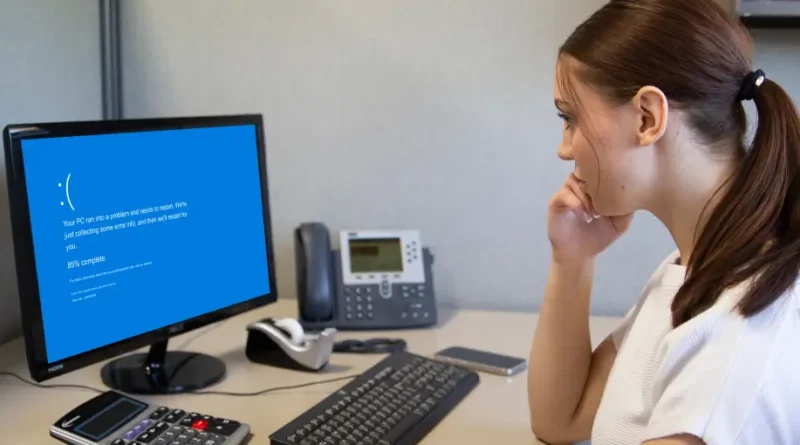Troubleshooting Tips: Why Does My Computer Keep Crashing and How to Fix It
Is your computer throwing tantrums at the most inconvenient times? You’re not alone! A sudden crash can feel like a digital disaster, halting your work, disrupting your gaming marathon, or interrupting that binge-worthy series. But before you throw in the towel and consider an expensive tech overhaul, take a deep breath.
In this blog post, we’ll dive into the common culprits behind those frustrating crashes and arm you with essential troubleshooting tips to get your machine back on track. Whether you’re a seasoned techie or just trying to make sense of error messages that look like they were written in another language, we’ve got solutions that will help restore order to your digital world. Let’s troubleshoot together!
Introduction to Computer Crashes
We’ve all been there — you’re in the middle of an important project, or maybe just enjoying some downtime with your favorite game. Suddenly, your screen goes blank and panic sets in. Your computer keeps crashing, leaving you frustrated and worried about lost work or data.
But what causes these annoying interruptions? Whether it’s hardware hiccups, pesky software glitches, or something more sinister like malware lurking on your system, understanding why this happens is key to finding a solution.
In this guide, we’ll delve into the common culprits behind those dreaded crashes and provide practical tips to diagnose and fix the problem. So if you’ve ever wondered “why does my computer keep crashing?”, you’re not alone—and help is at hand! Let’s explore how to get your machine back up and running smoothly again.
Understanding the Causes of Computer Crashes
Computer crashes can stem from various issues that often go unnoticed until it’s too late.
Hardware problems are a common culprit. Failing hard drives, insufficient RAM, or damaged components can lead to sudden shutdowns and unresponsiveness.
Software conflicts also play a significant role. Outdated programs or incompatible applications might create instability in the system, causing unexpected errors.
Overheating is another reason for crashes. Dust buildup inside your computer can restrict airflow, leading to higher temperatures and potential hardware failure.
Lastly, viruses and malware pose serious threats to system integrity. Malicious software can disrupt normal operations and render your device unusable at times.
Understanding these causes helps in addressing the issue effectively before it escalates into more severe problems.
Hardware Issues
Hardware issues are often at the root of unexpected computer crashes. Components like RAM, hard drives, and power supplies can fail over time. When this happens, your system may freeze or shut down suddenly.
Faulty RAM is a common culprit. If it’s not functioning correctly, it can lead to data corruption and instability. Keep an eye on how your computer behaves during intensive tasks; unusual lag might indicate a problem here.
Hard drive failures also trigger crashes. Strange noises or slow file access times are warning signs that something isn’t right. Backing up important files regularly is crucial in case of impending failure.
Lastly, don’t overlook overheating components. Dust buildup inside the case can restrict airflow and elevate temperatures significantly. Regular cleaning helps prevent hardware from becoming a casualty of heat stress as you rely on your machine day-to-day.
Software Issues
Software issues can be a sneaky culprit behind frequent computer crashes. Bugs or glitches in your operating system, applications, or drivers may lead to instability. Sometimes, these software hiccups cause conflicts that result in unexpected shutdowns.
Outdated programs are another common problem. When software isn’t kept up-to-date, compatibility issues arise with other tools on your device. This misalignment can create confusion for the system and ultimately lead to crashes.
Moreover, corrupted files can wreak havoc on performance. If key components of an application become damaged, the entire program—or even the OS—might fail unexpectedly. Regularly running updates and checking for file integrity is crucial to maintain stability.
Lastly, poorly designed software often contributes to crashes too. Some applications might use excessive resources or operate inefficiently within your system’s framework, pushing it beyond its limits without warning.
Overheating
Overheating is a common culprit behind computer crashes. When your machine runs too hot, it can lead to unexpected shutdowns or freezes.
Dust and debris can clog fans and vents, restricting airflow. This buildup forces the system to work harder, leading to increased temperatures.
Additionally, inadequate cooling systems may struggle during high-performance tasks. If you’re gaming or running heavy applications, the risk heightens.
Monitoring your CPU temperature regularly helps identify overheating issues before they escalate. You can use software tools designed for this purpose.
If overheating persists, consider cleaning your hardware or investing in better cooling solutions like additional fans or thermal paste for components that need it most. Addressing these concerns early on will help maintain stability and performance over time.
Viruses and Malware
Viruses and malware are insidious threats that can wreak havoc on your computer. They often infiltrate through seemingly harmless downloads or email attachments. Once inside, they can cause significant disruptions.
These malicious programs might corrupt files, steal personal information, or even take control of your system. If you notice unexpected crashes or sluggish performance, it’s time to consider this possibility.
Running a full antivirus scan is crucial in identifying these hidden dangers. Many antivirus tools offer real-time protection as well, helping you defend against future attacks.
Keep your software up to date; outdated programs may have vulnerabilities that malware exploits. Regularly check for updates and patches from developers to fortify your defenses against potential intruders lurking in the shadows of cyberspace.
How to Identify the Cause of Your Computer Crash?
Identifying the cause of your computer crash can feel overwhelming, but there are effective strategies to simplify the process. Start by checking system logs. These logs often reveal error messages or warnings that can pinpoint specific issues.
Next, run diagnostic tests. Many computers come with built-in tools designed to assess hardware health and functionality. This can help isolate whether a component is failing.
Another useful method is monitoring system performance prior to crashes. Keep an eye on CPU usage, memory consumption, and disk activity through task manager or third-party applications. Sudden spikes might indicate underlying problems.
Take note of any patterns when the crashes occur—certain programs or activities could be triggering failures. Understanding these details will guide you in troubleshooting more effectively moving forward.
Checking System Logs
Checking system logs can provide crucial insights into why your computer keeps crashing. These logs record events, errors, and activities that happen within your operating system.
To access them, navigate to the Event Viewer on Windows or Console for macOS. Once there, look for error messages or warnings around the time of the crash. Pay attention to recurring entries as they might point you toward a persistent issue.
Remember that technical jargon can be overwhelming. Focus on timestamps and key phrases instead of trying to decipher everything at once.
If something stands out—a driver failure or application crash—it could be a significant clue in diagnosing your problem. Don’t overlook these details; they can lead you directly to the root cause of those frustrating crashes you’re experiencing regularly.
Running Diagnostic Tests
Running diagnostic tests is a crucial step in identifying the root cause of your computer’s crashing issues. Most operating systems come equipped with built-in tools designed for this purpose.
These diagnostics can check hardware components, such as memory and hard drives, to ensure everything is functioning properly. Initiating these tests usually involves restarting your computer and accessing specific menus.
Additionally, third-party applications are available that offer more comprehensive analysis options. They can dig deeper into the performance metrics and pinpoint errors that may not be immediately visible.
It’s important to carefully review any error messages or logs produced during these tests. They often provide valuable clues about what might be going wrong with your system.
By taking the time to run these diagnostics, you’re better prepared to tackle whatever issue is causing those frustrating crashes on your device.
Monitoring System Performance
Monitoring system performance is crucial when diagnosing computer crashes. It allows you to keep an eye on how your hardware and software are functioning together.
Start by using built-in tools like Task Manager on Windows or Activity Monitor on macOS. These applications provide real-time data about CPU usage, memory consumption, and disk activity. If you notice any spikes or unusual behavior, it might indicate a problem.
You can also use third-party monitoring software for more detailed insights. Tools like HWMonitor or MSI Afterburner offer advanced metrics that help track temperatures and resource allocation over time.
Pay attention to trends as well; consistent high usage of certain resources could point to underlying issues needing your attention. Identifying these patterns early might prevent future crashes before they happen, saving you time and frustration in the long run.
Common Solutions for Computer Crashes
Addressing computer crashes can be straightforward with the right approach. Start by updating your drivers and software. Outdated components often lead to conflicts that result in system instability.
Next, focus on cleaning your computer regularly. Dust accumulation can hinder airflow and increase temperatures, causing performance issues. A simple dusting of vents and fans can work wonders.
Consider running a malware scan as well. Viruses or malicious programs may be lurking in the background, draining resources and destabilizing your system. Use reliable antivirus software for thorough detection.
If you’ve made adjustments but problems persist, it might help to check hardware connections too. Loose cables or failing components could also trigger unexpected shut-downs or crashes during operation.
Taking these steps ensures a smoother computing experience while minimizing interruptions from sudden crashes.
Updating Drivers and Software
Keeping your drivers and software up to date is crucial for maintaining a stable computing environment. Outdated drivers can cause compatibility issues, leading to unexpected crashes.
Software updates often come with performance enhancements and bug fixes. These improvements help prevent conflicts that could destabilize your system. Regularly check for updates from your operating system and installed applications.
Utilizing built-in update tools makes this process easier. Most systems offer automatic updates, which ensure you won’t miss critical patches. For specific hardware like graphics cards or printers, visit the manufacturer’s website directly.
Prioritize these updates as part of your regular maintenance routine. This simple step can significantly reduce the likelihood of crashes while enhancing overall performance. A well-maintained computer performs better and offers a smoother user experience.
Cleaning and Maintaining Your Computer
Regular cleaning and maintenance of your computer is essential for its longevity. Dust and debris can accumulate inside, leading to overheating and reduced performance. A few minutes spent with a microfiber cloth can make a significant difference.
Start by gently wiping down the exterior. This simple step keeps your device looking sharp while preventing dirt from entering ports or vents.
Next, consider opening up the case if you’re comfortable doing so. Use compressed air to blow out dust from fans and components. Ensure you hold the fan blades in place to avoid damage when cleaning.
Don’t forget about software maintenance too! Regularly uninstall programs you no longer need, as they can slow down your system’s performance over time.
Also, run disk cleanup tools periodically to free up space on your hard drive—this helps everything operate more smoothly.
Removing Malware and Viruses
Malware and viruses can wreak havoc on your system, often leading to unexpected crashes. They sneak in through email attachments, suspicious downloads, or even browsing unsafe websites. Once inside, they consume resources and corrupt files.
To eliminate these threats, start by installing trusted antivirus software. Regular scans will help identify malicious programs that may be hiding in your system.
Make sure to keep the software updated; new virus signatures are added frequently. This ensures you’re protected against the latest threats.
If you suspect a severe infection, consider using specialized malware removal tools for an extra layer of security. These can target stubborn infections that traditional antivirus might miss.
Don’t forget about regular backups of important data! If something does go awry during the cleaning process, you’ll have peace of mind knowing your information is safe elsewhere.
Advanced Troubleshooting Techniques
When your computer keeps crashing, you may need to dig a little deeper. Advanced troubleshooting techniques can help uncover underlying issues.
Booting in Safe Mode is often the first step. This mode allows you to run your system with minimal drivers and services. If your computer operates smoothly here, it indicates that a third-party application or driver might be causing the problem.
Another powerful tool is System Restore. It lets you revert your machine back to a previous state before the crashes began. This method can save time if recent changes triggered instability.
If problems persist, consider resetting or reinstalling your operating system. While this is more drastic, it gives you a clean slate and removes stubborn software conflicts that could be responsible for frequent crashes.
Safe Mode Booting
Safe Mode booting is a powerful tool for diagnosing computer issues. It starts your system with only the essential drivers and services, giving you a clean slate to work from.
When your computer keeps crashing, Safe Mode can help isolate the problem. By loading minimal software, it bypasses any potentially problematic programs or drivers that might be causing instability.
To access Safe Mode, restart your PC and repeatedly press the F8 key (or Shift + F8) before Windows begins to load. Once in the menu, select “Safe Mode” or “Safe Mode with Networking” if you need internet access for further troubleshooting.
In this mode, check for recent installations or updates that could have triggered crashes. You can also run virus scans here since many malware programs don’t operate in Safe Mode. This makes it easier to detect and remove harmful threats without interference.
System Restore
System Restore is a valuable tool that can help you recover your computer to an earlier state. If you’ve been experiencing crashes, this feature might be the solution.
When activated, System Restore creates restore points automatically or allows you to create them manually. These points capture settings and system files at specific times.
If your computer starts crashing after a new software installation or update, rolling back to a previous restore point may resolve the issue without losing personal data.
To access System Restore, search for it in your Start menu. Follow the prompts carefully; it’s user-friendly and designed for quick navigation.
While restoring won’t fix every problem, it’s worth trying before more drastic measures like reinstalling the operating system.
Resetting or Reinstalling Operating System
Resetting or reinstalling your operating system can be a game-changer when troubleshooting persistent crashes. This process essentially gives your computer a fresh start, eliminating any corrupted files and problematic settings.
Before you dive in, back up all important data. You don’t want to lose anything vital during the reset. Once that’s done, access the recovery options menu on your device.
Choosing to reset will typically allow you to keep personal files while removing apps and settings that may lead to instability. If problems persist, a full reinstallation might be necessary—this wipes everything clean.
Be prepared for some setup time afterward; you’ll need to reinstall applications and restore backups. However, many users find this step revitalizes their systems significantly. Whether it’s fixing bugs or improving speed, starting anew often provides surprising results.
Prevention Tips to Avoid Future Crashes
To keep your computer running smoothly, regular maintenance is key. Schedule routine check-ups to clean up unnecessary files and optimize storage. This practice not only enhances performance but also prolongs the life of your machine.
Updating software and drivers is another crucial step. Developers frequently release patches that fix bugs and improve stability. Ignoring these updates can leave your system vulnerable to crashes.
Additionally, consider investing in a good antivirus program. Malware can wreak havoc on your system, leading to unexpected failures. Regular scans will help detect threats before they cause significant issues.
Lastly, be mindful of how you use your computer. Avoid overloading it with too many applications at once or pushing demanding tasks beyond its limits. Keeping usage within reasonable levels can prevent future crashes from occurring unexpectedly.
Regular Maintenance and Updates
Regular maintenance and updates are vital for keeping your computer running smoothly. Make it a habit to check for software updates frequently. Operating systems and applications release patches that fix bugs, enhance stability, and improve security.
Consider cleaning your computer’s hardware as well. Dust buildup can obstruct airflow, leading to overheating issues that may cause system crashes. Regularly open up your machine (if you’re comfortable) or use compressed air to blow out dust from vents and fans.
Establish a routine of performing disk cleanups and defragmenting your hard drive if you’re using an HDD. This will enhance performance by organizing data more efficiently.
Invest in reliable antivirus software to protect against malware threats that could disrupt system operations. Schedule regular scans to detect any malicious activity early on.
By being proactive with maintenance tasks, you can significantly reduce the chances of dealing with frustrating crashes in the future. Keeping everything updated enhances not just performance but also longevity—allowing you peace of mind as you navigate through work or leisure activities on your device.